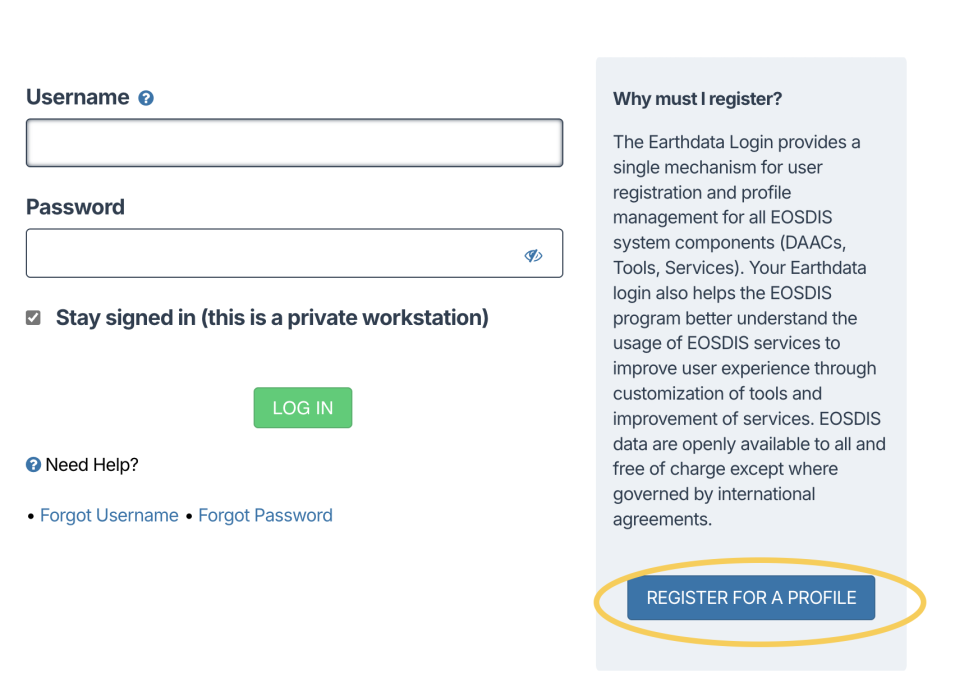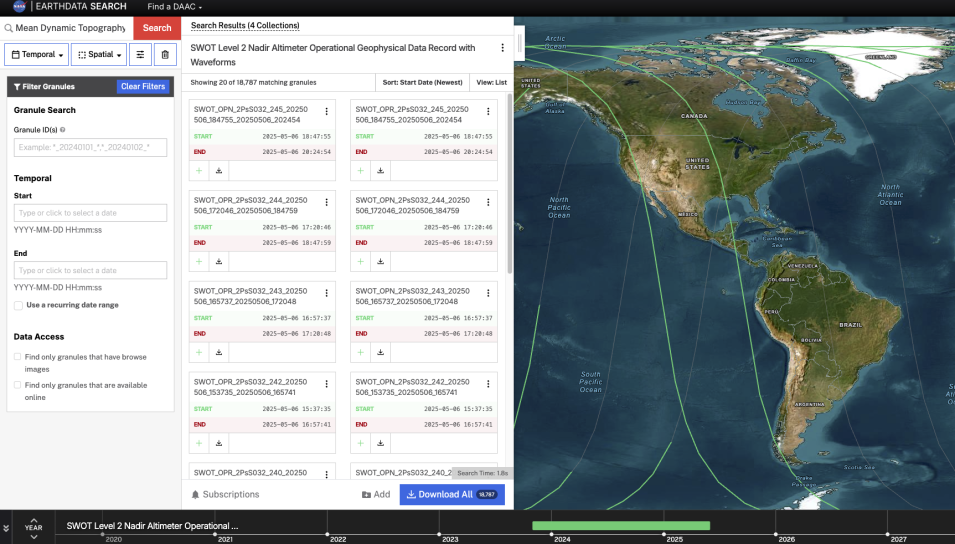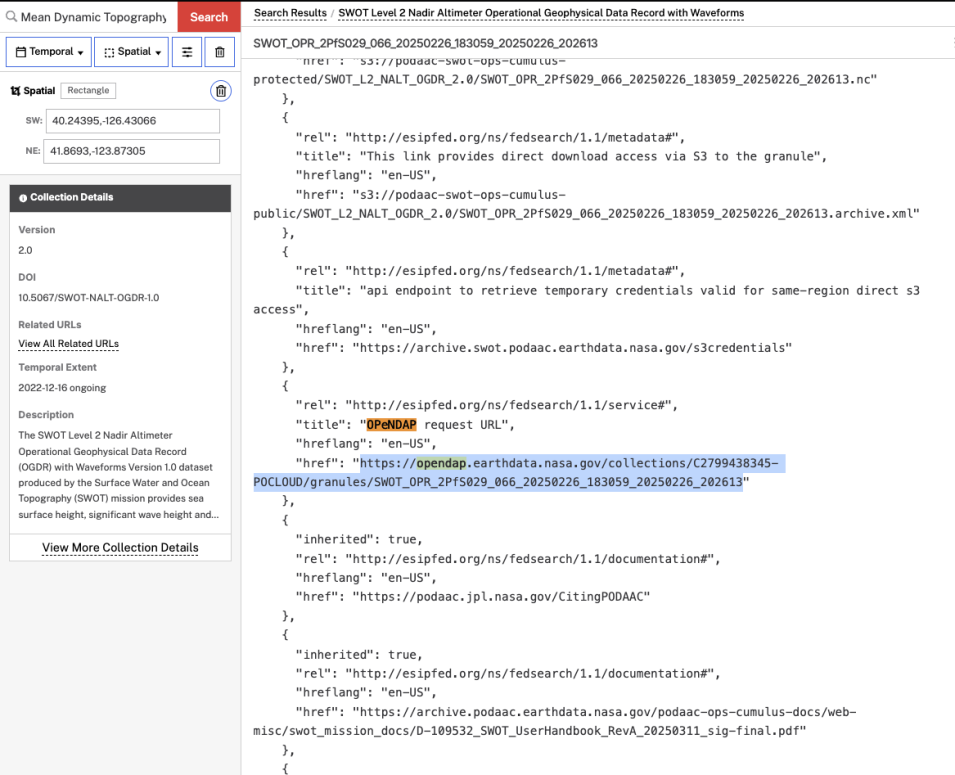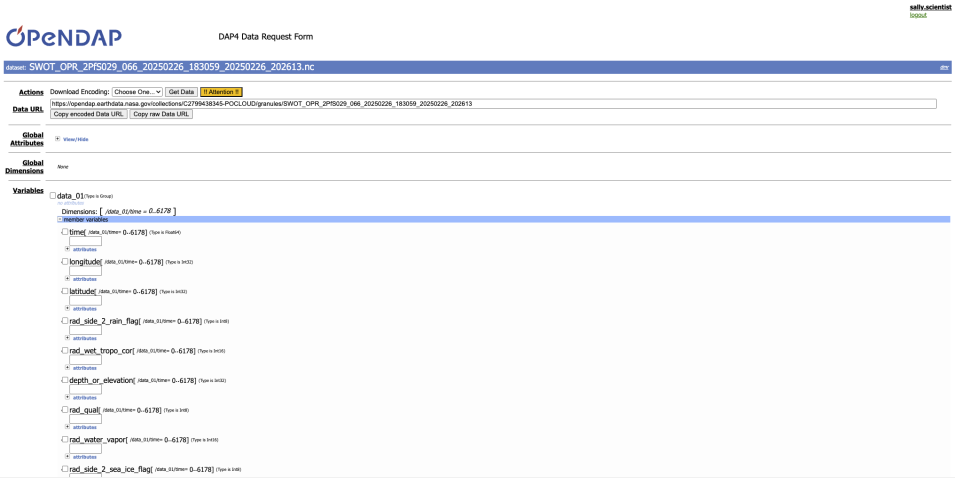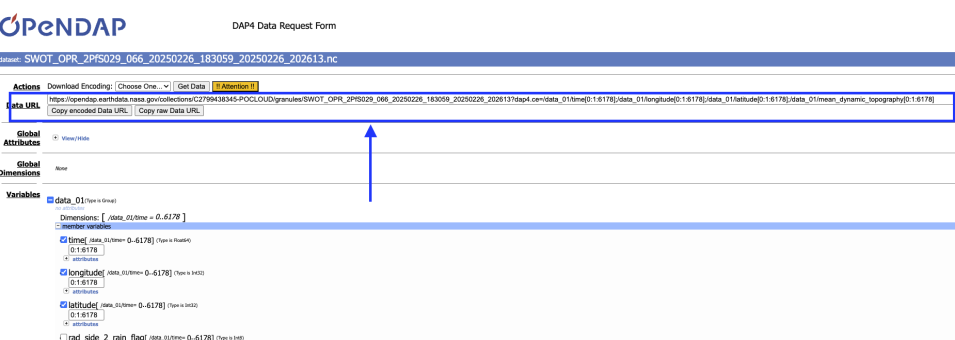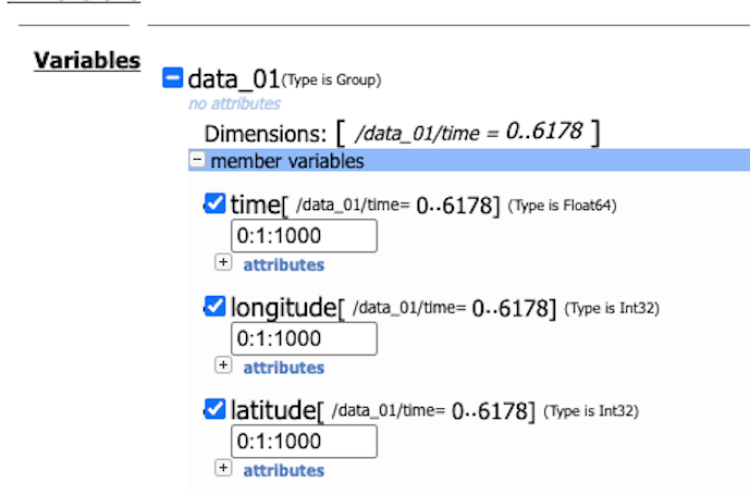Introduction
Open-source Project for a Network Data Access Protocol (OPeNDAP) provides a way for NASA users to download only the Earth data they need. This means a user can pre-select a subset of physical variables stored within a larger granule, as well as pre-specify the time range and domain range of interest within the granule, and download the data as NetCDF4 or CSV.